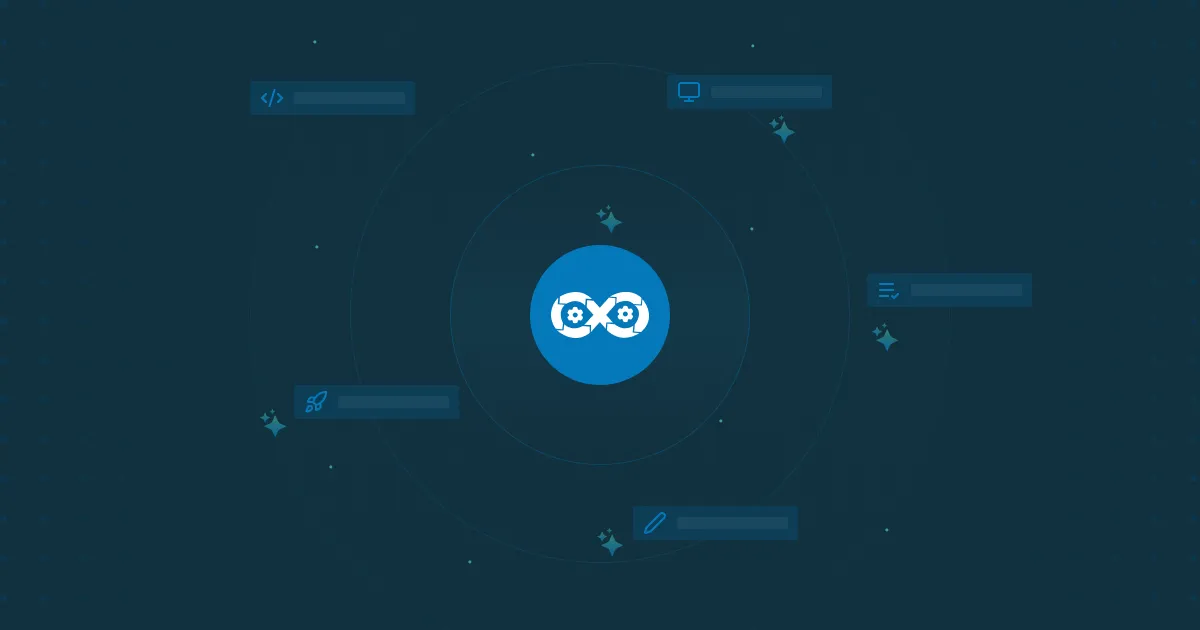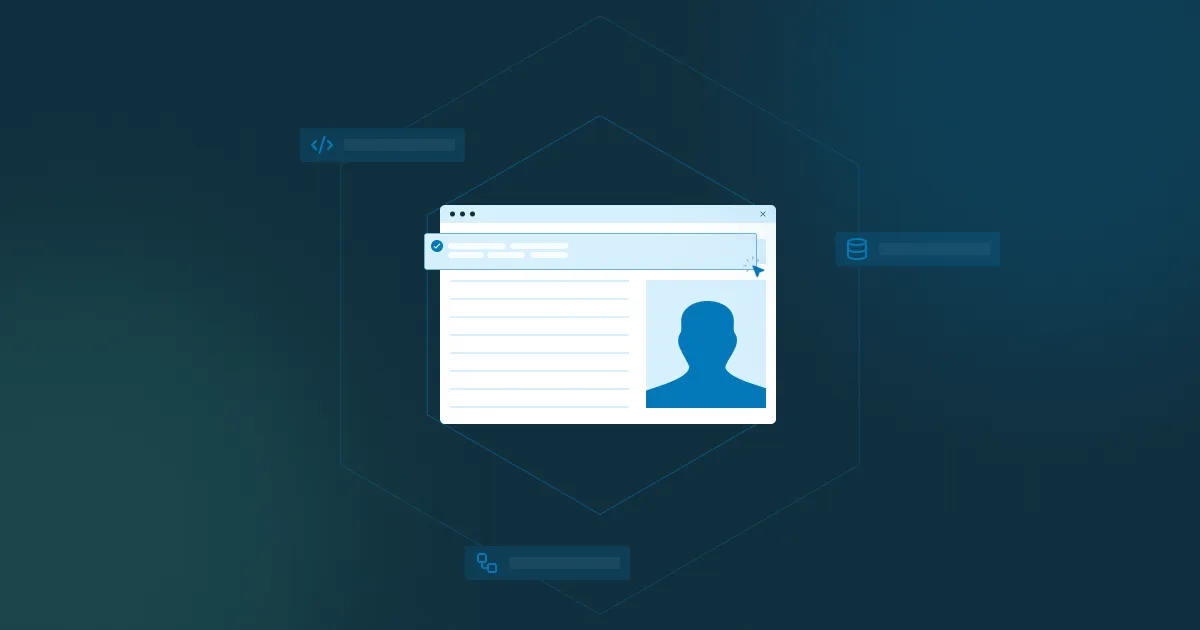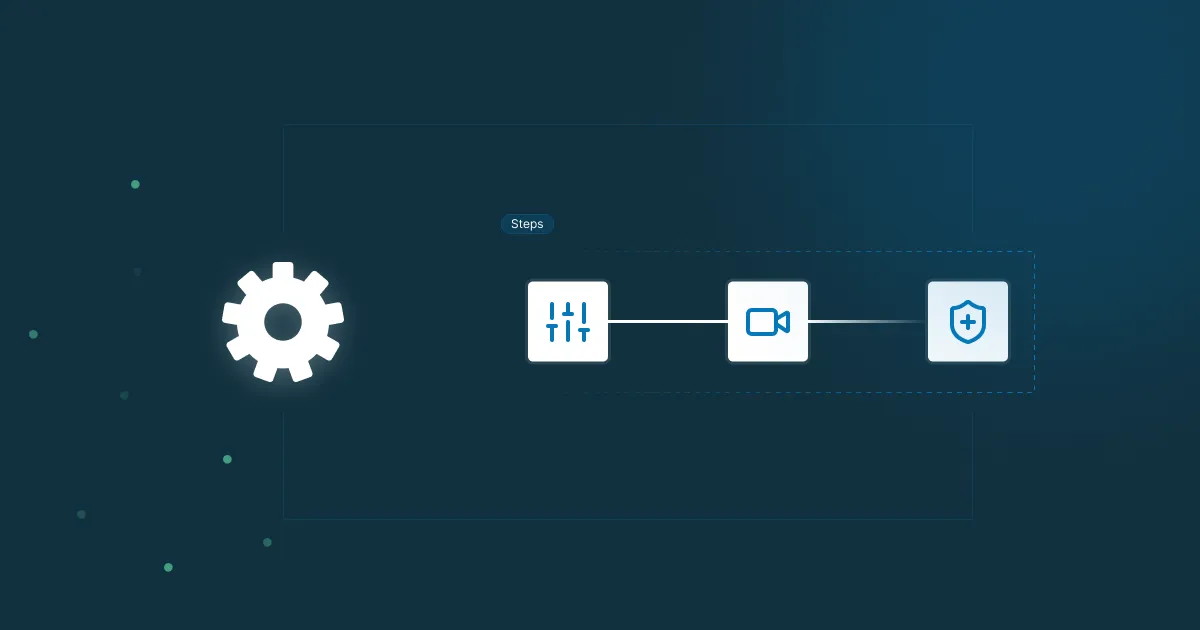Feature Alert: Integrate Microtica Pipelines with Slack Notifications
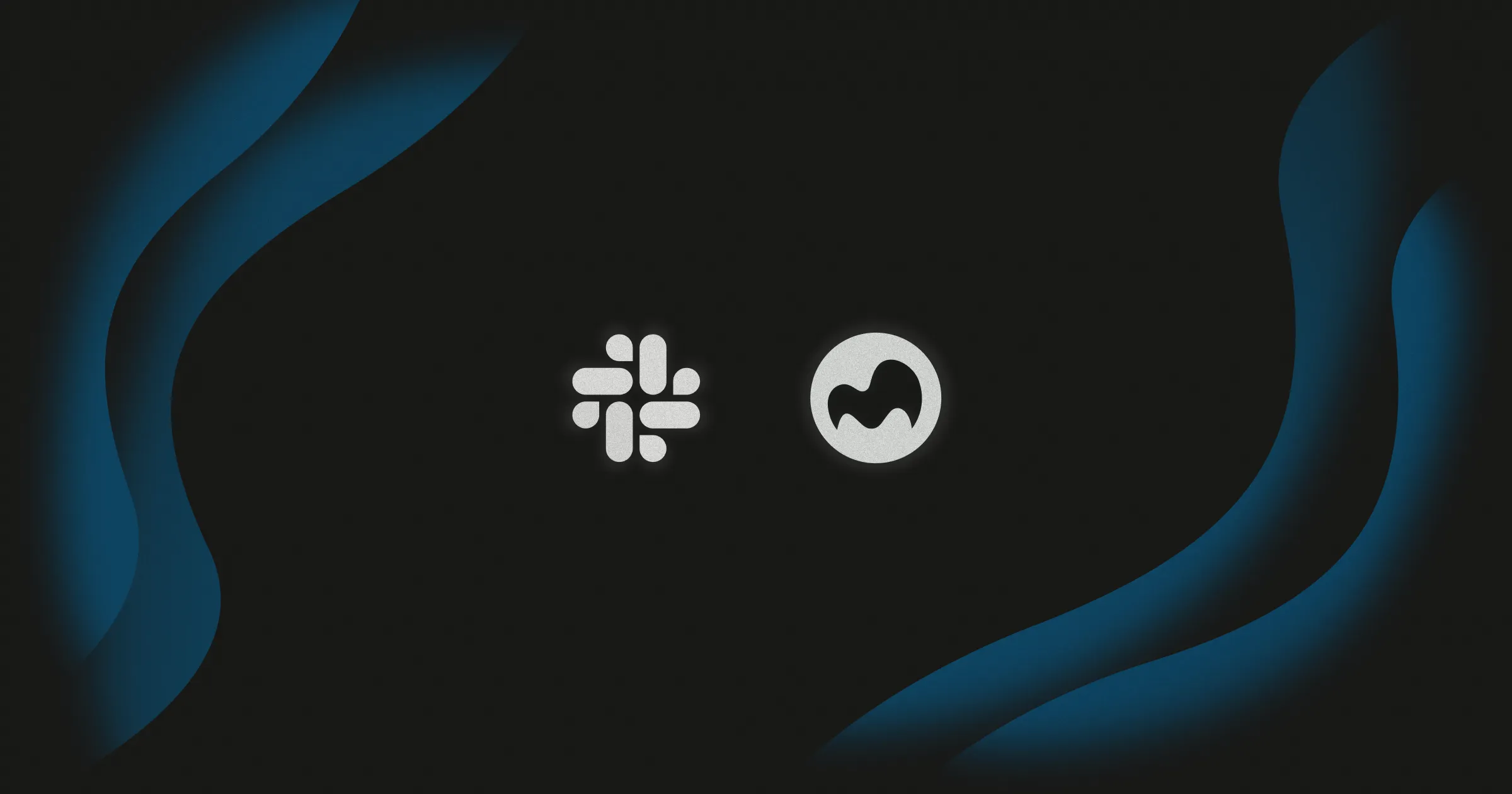
Slack notifications are a great way to follow tasks without having to be signed in to an application all the time. This is especially great when you have automated work that could happen at any point in time, and you want to stay on top of it.
In this article, we’ll show how to create a Slack App that will post notifications about the pipeline's execution status in Microtica. We will do this using Incoming Webhooks and Messaging, which will post a custom notification to your specified channel.
Create a Slack App
To create an incoming slack webhook, you first need to create a Slack App. You can name the app Microtica Pipelines, so it’s describing the task it will perform.
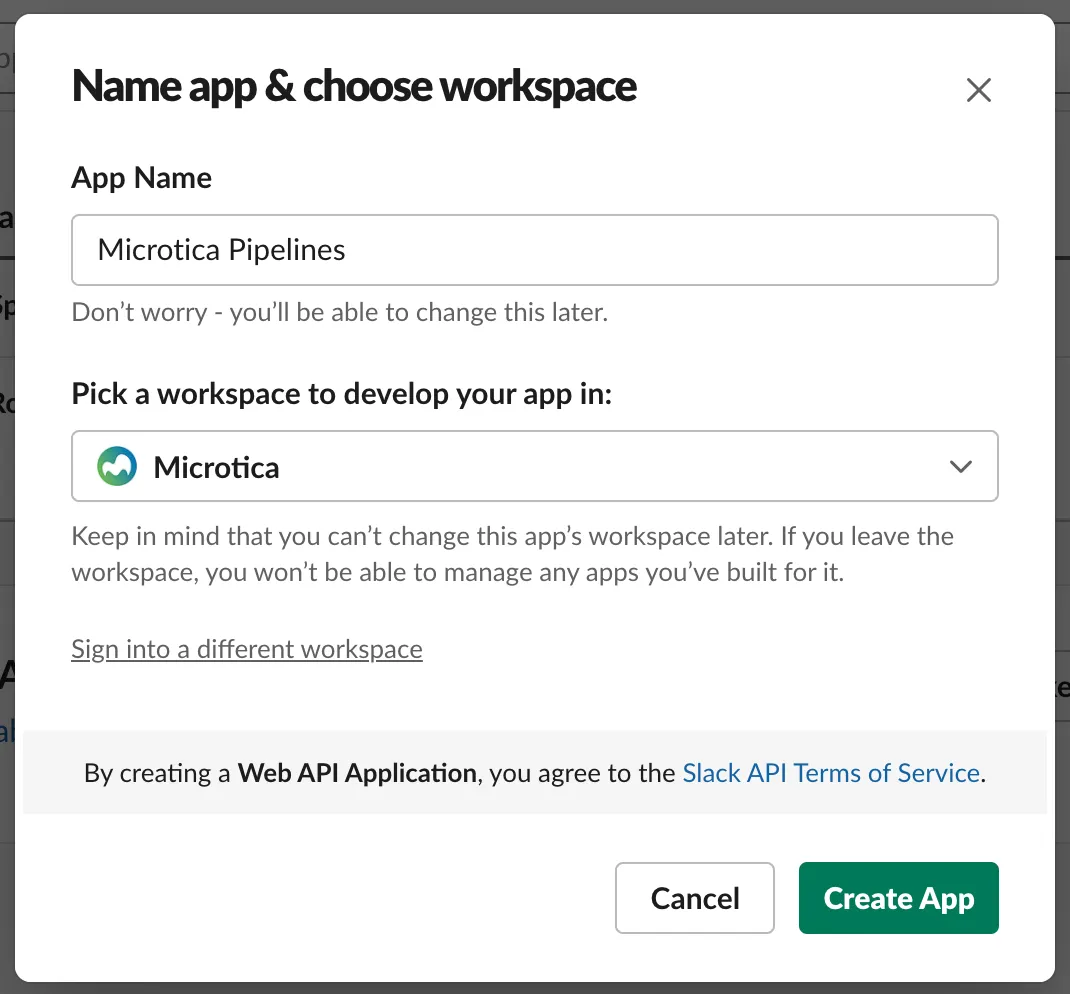
After you create your app, select the Incoming Webhooks card and activate the functionality by clicking the toggle button.
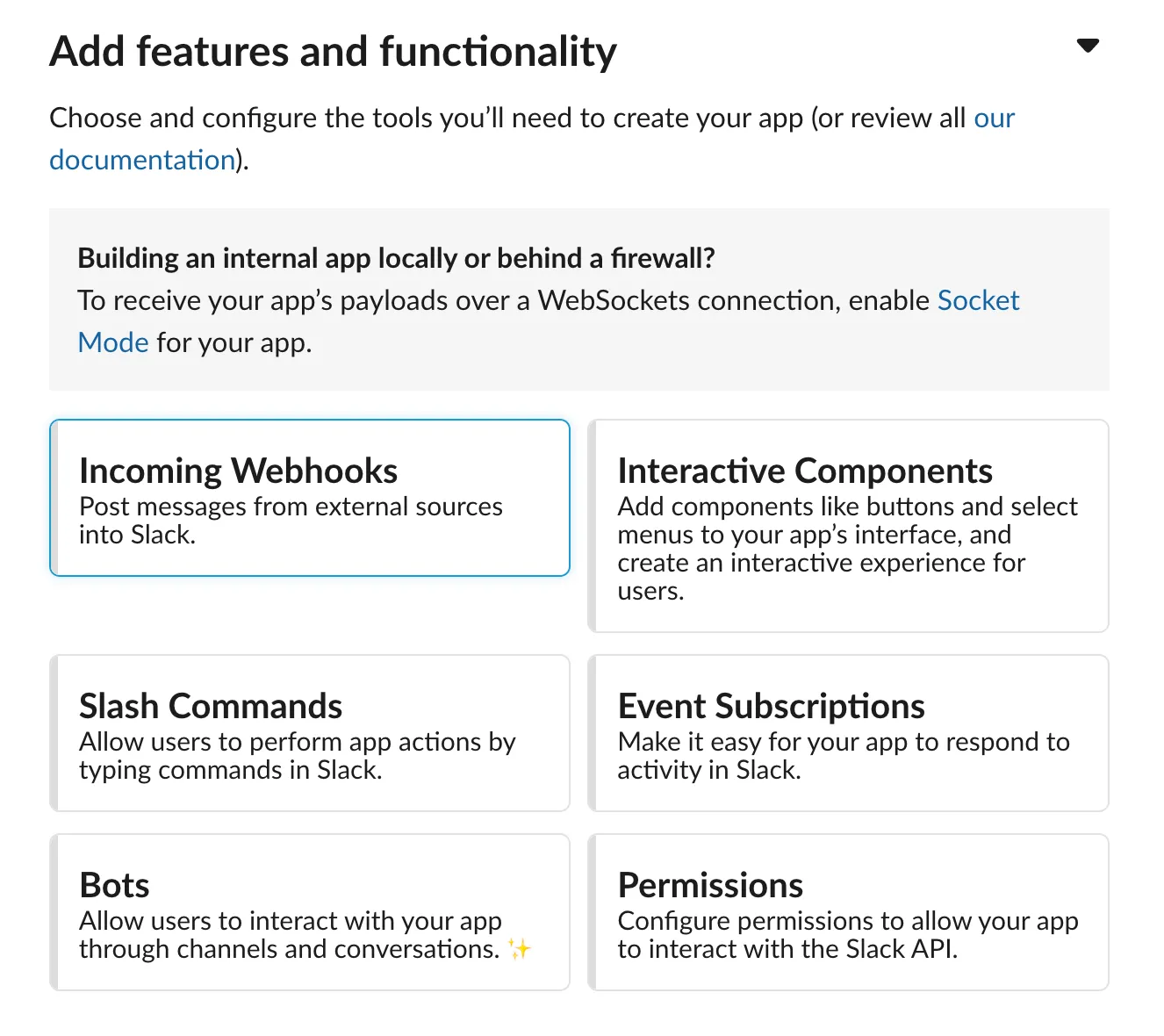
At the bottom of this page, click the Add New Webhook to Workspace button.
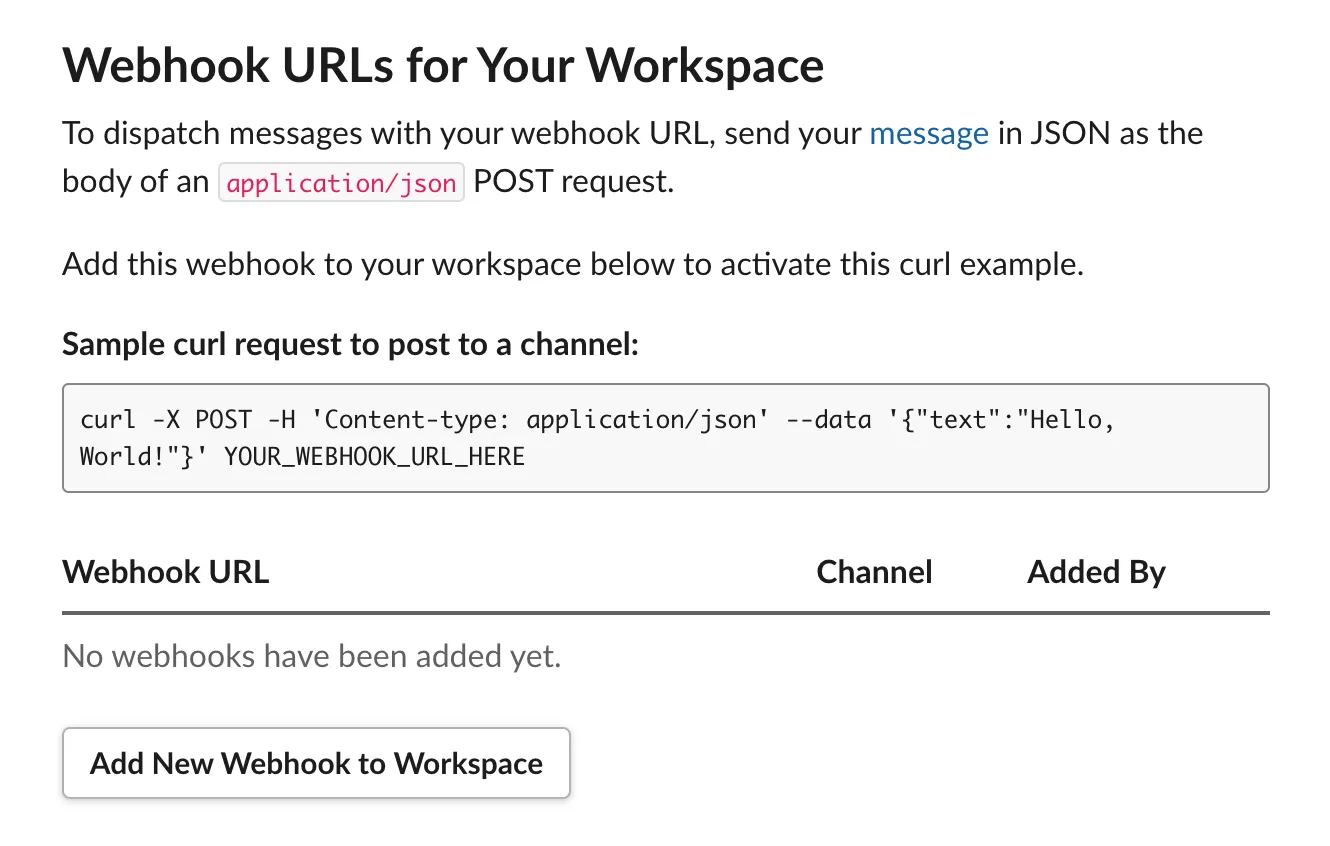
Create a Webhook
You need to authorize the app to post messages on your workspace channels. So this button will lead you to select the channel where you want to post your messages.
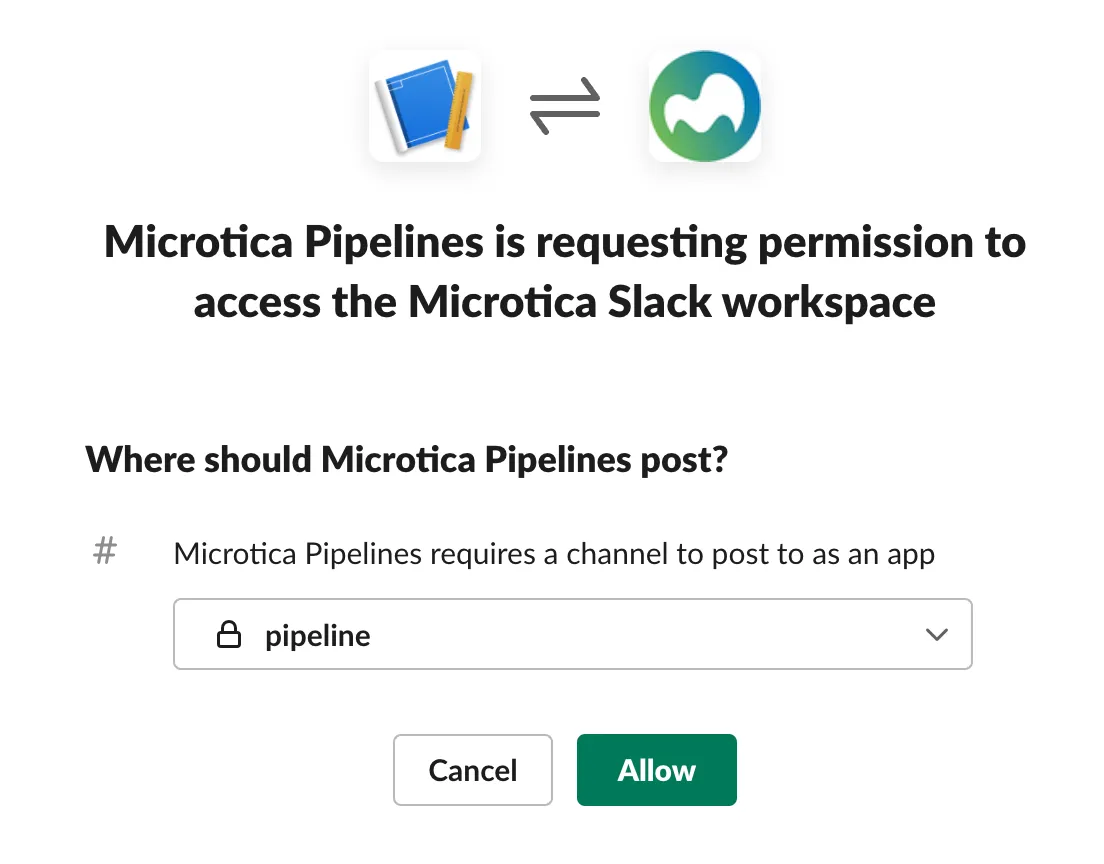
Once you do this, you will see the webhook URL presented in the list.
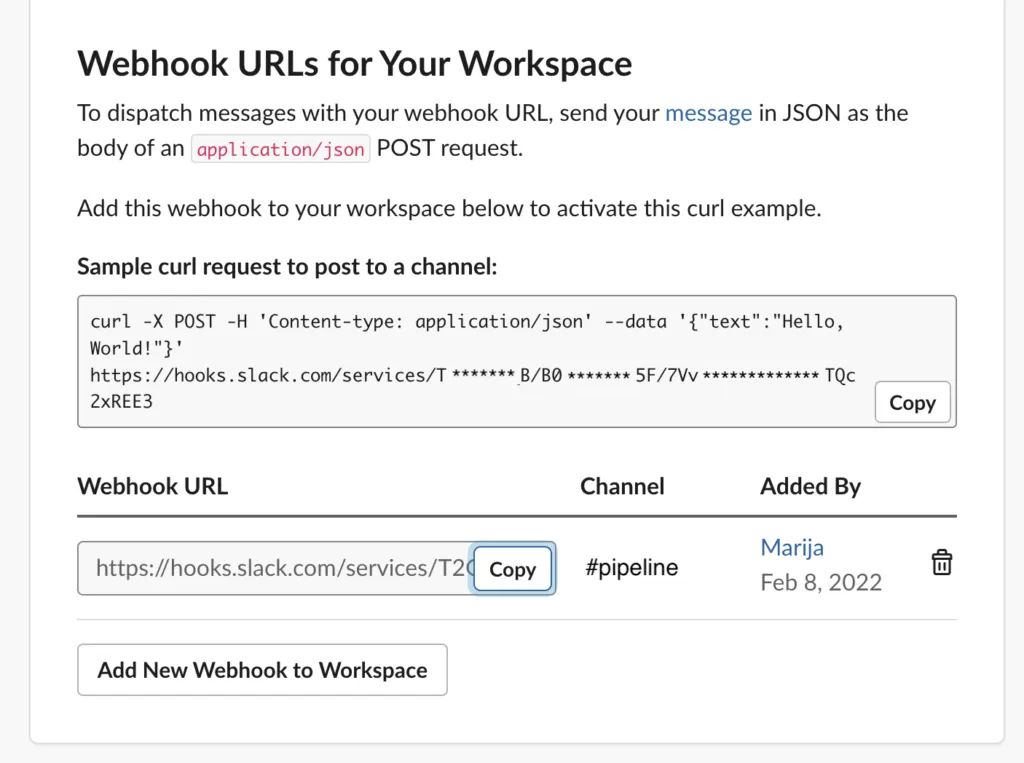
Connect your Slack webhook to Microtica
In the Microtica portal, navigate to Settings → Notifications. In the integrations part, you will see the Slack integration and an input field. Copy the webhook URL created previously and paste it into the input field. Click on Add.
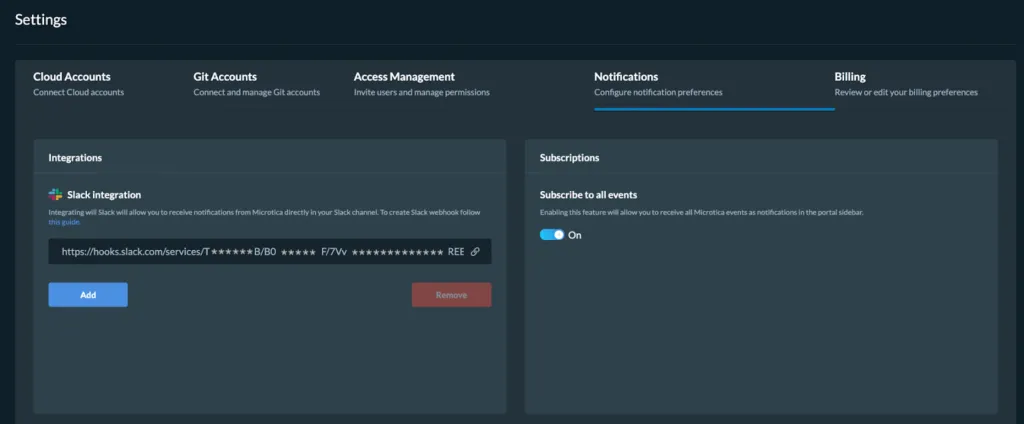
Receive Notifications in Slack
You should see this message in your selected channel to ensure you’ve connected the webhook successfully.

Types of Microtica Notifications
Microtica sends out notifications for:
- Builds
- Deployments
Here is a preview of how the slack notifications look for build pipelines and which information you can see there. You have the status of the build here, as well as the git commit and branch that triggered this build, so you can see what kind of change is been made.
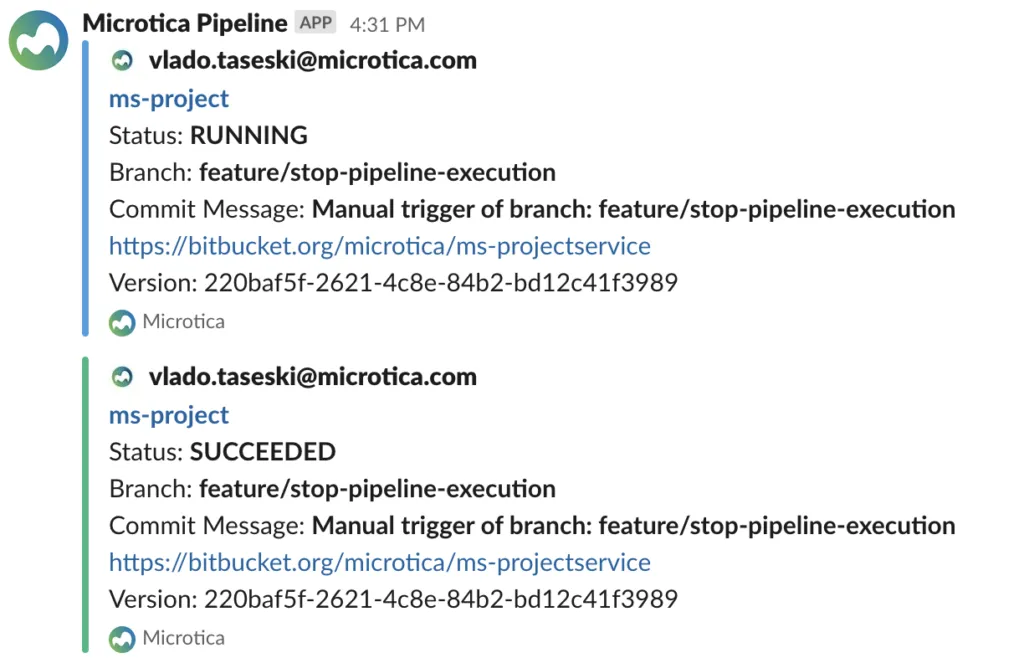
The notifications for environment deployments have the crucial information of which environment is being deployed and in which status it is.
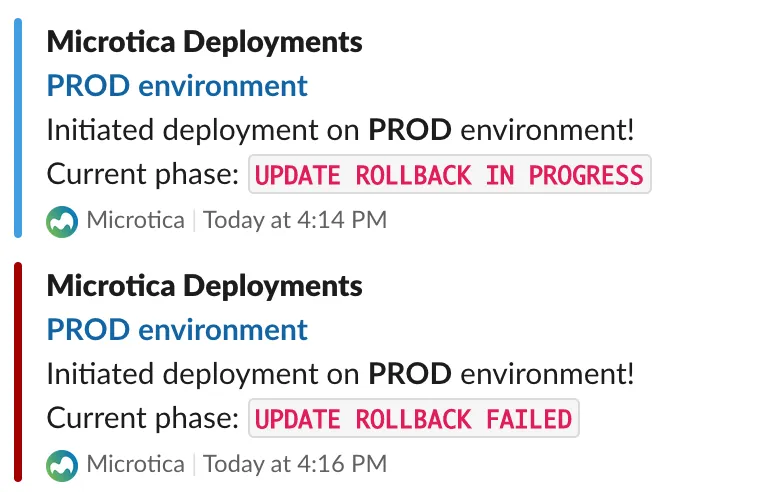
You also receive notifications for service deployments on Kubernetes clusters. Those look as follows:

The end
Sign up to Microtica to start building your pipelines and deploying applications in minutes. Enable Slack notifications and follow the executions without leaving your workspace.
Subscribe to receive the latest blog posts to your inbox every week.
*By subscribing you agree to with our Privacy Policy.

Relevant Posts